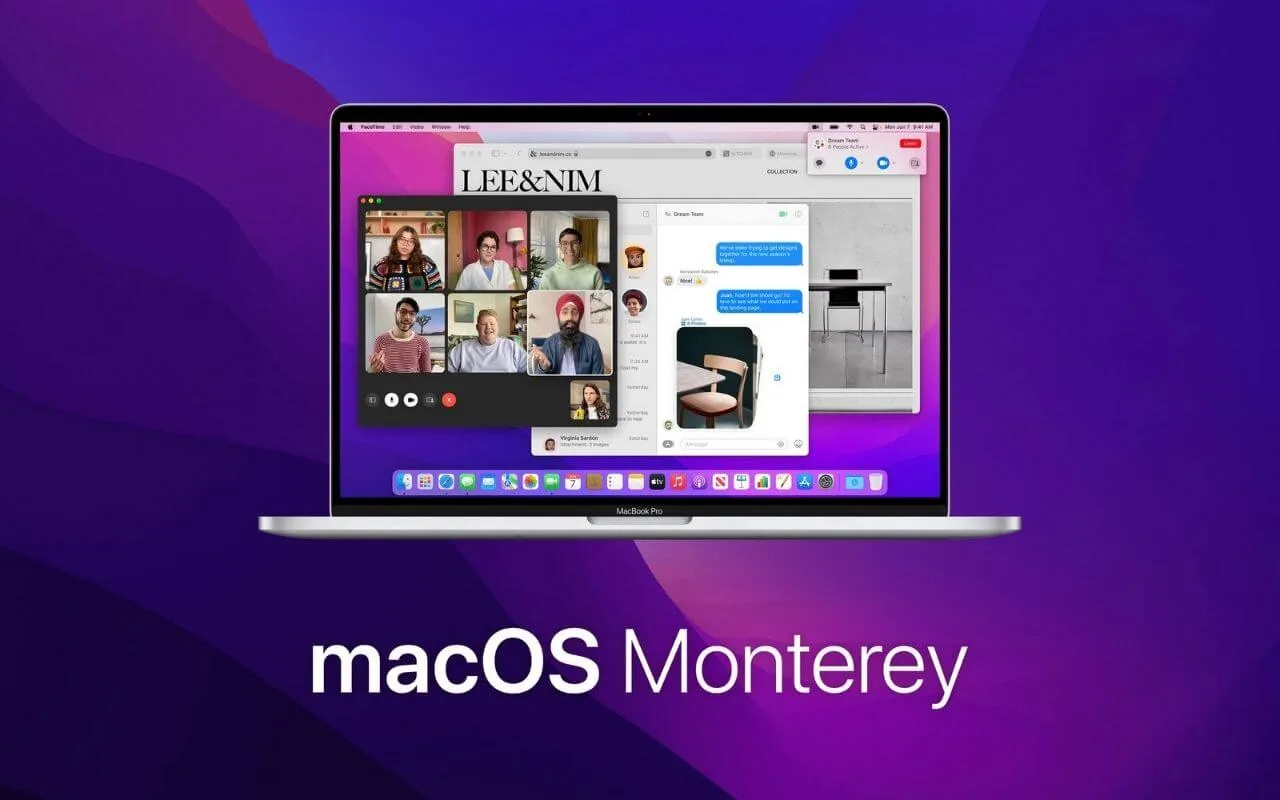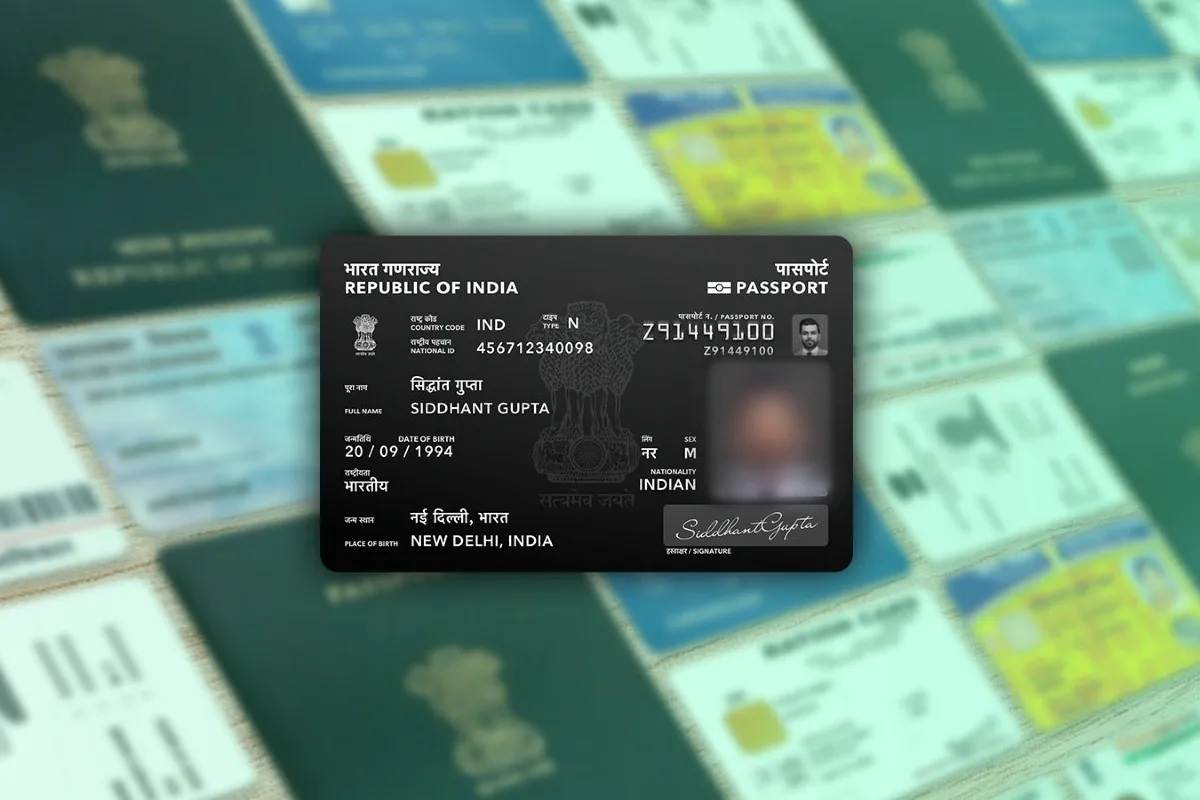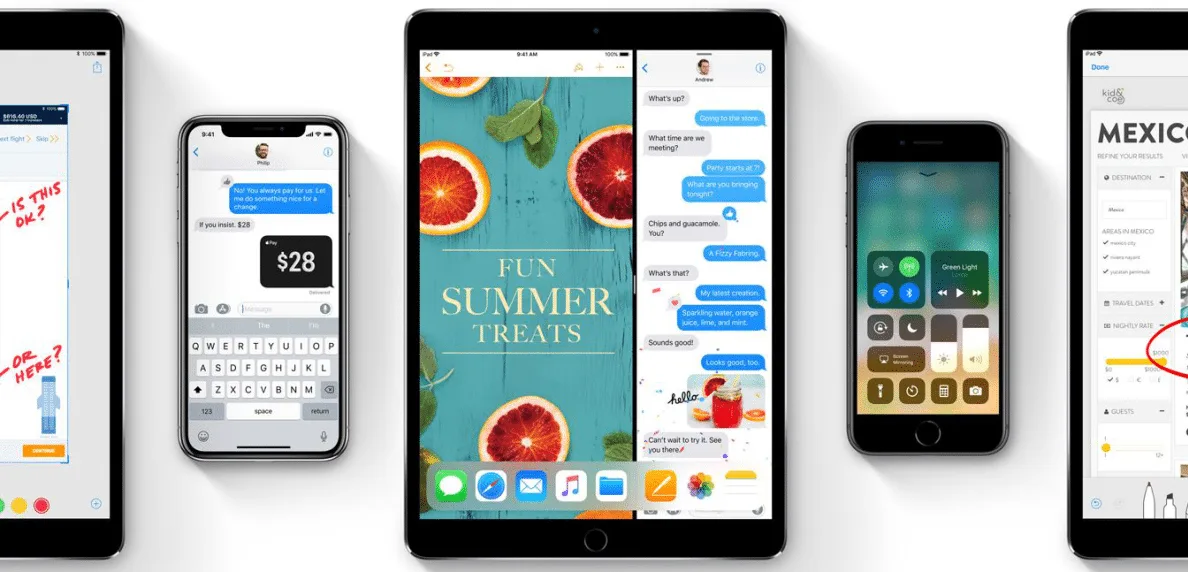MacOS Monterey, Apple’s newest Mac operating system, is packed with features that streamline the way your Mac works and make it easier to work across all of your Apple devices. As long as your Mac is compatible, you can download the macOS Monterey public beta now to test out some of its most exciting new features (like FaceTime on Android and grouping tabs in Safari) before its general release this fall. Due to the fact that it’s in beta, it might contain bugs and so it is advised not to be used on any primary Mac. Whether you have the beta on your device or are waiting for the final release, here are some of the best new MacOS features:
Android and Windows users can FaceTime
What is it?
MacOS Monterey breaks Apple’s barrier to FaceTime calls, allowing its users to share a link to join a FaceTime call from an Apple device with any Android or Windows friends. From the web browser, they can participate in FaceTime straight away, without an app or Apple device. Well, this feature will be available in iOS 15 and iPadOS 15.
How will you use it?
In Monterey, you can create a shareable FaceTime link from your Mac. You can do this by opening the FaceTime app (it should be in the Taskbar at the bottom of the screen, or you can find it in Finder). Create an Apple ID if you don’t already have one, then login. To create a link, click Create Link in the left-hand corner. The link can be copied and pasted, or sent via email, text message, notes, or any other app. When you are ready to join the call, click the link you just created within the app and click Join. It is possible to approve others before they join a conference call.
Safari Groups all Your open Tabs
What is it?
Safari tabs get a refresh in MacOS Monterey, with a more compact, modern design that lets you see more of the web page. With the new tab group feature you can easily save a group of tabs so you can open and close them all at once.
How will you use it?
Tab groups can only be created when the desired tabs are opened. Click the square icon in the top left corner to show the sidebar. On the sidebar, click the square with a plus sign in the top right corner. Enter a name for the tab group by clicking New Empty Tab Group. You need to hit enter to continue. Click on the tab group you want in the sidebar in Safari’s top left corner and choose it from your list. By hiding the sidebar icon and clicking the tab with the title of the active tab group, you can switch between tab groups. Choose the other tab groups you wish to open from the drop-down menu. All your Apple devices will be able to access these tab groups. Additionally, you can send a tab group by clicking and dragging it into an email or message.
SharePlay Lets You Watch Movies with Friends on FaceTime
What is it?
Sharing your screen with your FaceTime guests is possible with SharePlay — similar to apps like Netflix Party, previously known as Teleparty, which gained popularity during the pandemic. SharePlay, however, not only allows video chat with FaceTime, but you can also chat while you stream.
How will you use it?
To use SharePlay, you’ll need an Apple device with MacOS Monterey, iOS 15, or iPadOS 15 installed. Currently, you can use it to watch content on Apple TV Plus, Hulu, HBO Max, TikTok, Twitch, and ESPN Plus, among others. In macOS Monterey, you can use SharePlay by starting a FaceTime call, opening a streaming app, then choosing a show or movie. Both parties can watch the stream simultaneously by pressing Play.
You Can AirPlay From other Apple Devices to Your Mac
What is it?
Through Apple AirPlay, you can stream music, videos, and presentations directly from your iOS device to another Apple device, your TV, or any compatible speaker.
How will you use it?
AirPlay works the same way on Mac as it does on other devices: Make sure both devices are connected to the same Wi-Fi network, and open the file you want to share on your iPhone or iPad. From the list of options that appears, select your Mac by tapping the AirPlay icon (it looks like a square with a triangle at the bottom). Using AirPlay on your Mac can allow you to listen to music. Mirroring your display is another way to share. Make sure both devices are connected to the same Wi-Fi network. Swipe down from the top of your iPhone, and then tap Screen Mirroring. Choose your Mac from the list of available devices.
Universal Control Between iMac, MacBook, & iPad is Yet to Come
Apple executives demonstrated a new feature called universal control at WWDC, which allows you to place multiple devices next to each other (such as an iMac, a MacBook or an iPad) and switch between them seamlessly without requiring additional setup. By dragging and dropping files between the devices, you could control both your iMac and iPad from your MacBook.
The MacOS Monterey beta didn’t have universal control available at the time of publication.